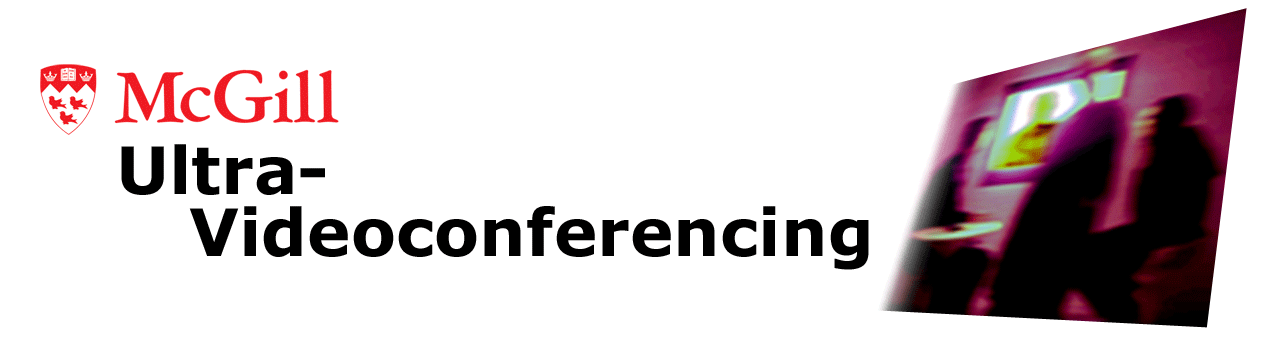How do I achieve minimum latency for interactive applications?
Many factors dictate end-to-end latency in audio and video transport.
These include characteristics of the audio and video devices, the
audio and video interface buffers, CPU scheduling, PC bus and network
bandwidth, and network path delay. While most of these factors are
beyond the control of typical users, general tips are to avoid video
codecs (i.e., DV or JPEG encoding) as these may add anywhere from
10-60 ms of latency and similarly, avoid low-cost sound cards, as
these typically employ fairly large buffers, thus increasing audio
latency. Note that apart from DV, which bundles together audio and
video, Ultra-Videoconferencing makes no effort to synchronize the two
streams. Users wishing to adjust synchronization manually may do so
using the -l parameter.
We have measured end-to-end video latency at approximately 75 ms for
analog video, 100 ms for DV, and 120 ms for JPEG. Audio latency can
be lower than 20 ms when using professional sound cards, as these
allow for minimal buffering.